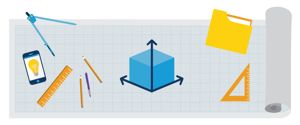
Mobile web app layout from scratch
First we add the header bar, with the logo and a menu button.
<div class="logo">
<a href="/">app-logo</a>
</div>
<div data-ui-load="@lib/components/hamburger_icon"
data-ui-options="options.menuButton"
class="menu-button"></div>See the actual code in the layout folder of the example below
To take some action when the menu button is clicked we "pass" to the data-ui-options attribute the options.menuButton object which is defined in the index.js like this:
menuButton: {
on: {
'menu:open': function() {
// TODO: handle event
},
'menu:close': function() {
// TODO: handle event
}
}
}Next we add a so called DrawerLayout which is basically a panel that contains the app menu and it will show in when the menu button is clicked or with a swipe gesture from left edge to the right.
<div data-ui-load="@lib/controllers/drawer_layout"
data-ui-options="options.drawerLayout">
<!-- Add Navigation Drawer menu and content here -->
</div>Also for the drawer layout component we pass the options.drawerLayout object, so we can open/close the menu button as well, when the drawer is open/closed.
drawerLayout: {
on: {
'drawer:open': function(e) {
if (menuButton) menuButton.open();
},
'drawer:close': function(e) {
if (menuButton) menuButton.close();
}
}
}And the following is the live example (swipe from left edge or click the menu button)
Now if we put a very long content in the page we might want the header to fade out/in as the user scrolls up/down. For the purpose we load the header_auto_hide component on the body element.
<body data-ui-load="@lib/controllers/header_auto_hide"
data-o-target="header-bar">And this was the last piece of this mobile app layout